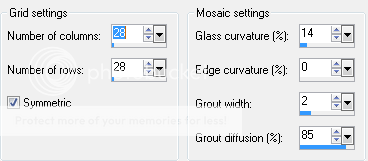Friday, December 23, 2011
You need:
Tube of choice. I'm using the work of Neoracer. You can purchase a license to use his work here.
Background of choice. I'm using a background pack by Abstract Creations (me!) that can be purchased here.
Animation of choice. I'm using this one here. It's my personal creation and I ask that you direct people here to get it.
Kit of choice. I'm using a FTU kit by Kristin. It can be found here.
Fonts: Wintermute.
I assume you have working knowledge of Paintshop Pro and Animation Shop. This tut can be recreated in photoshop if needed.
Open a new image 600x225
Open the fractal pack (or texture of choice) and choose one that you like the most. I'm using the Infinity image.
Desaturate or color using the target tool to match your tube. What I do to desaturate is set my foreground to black or white and use the change to target tool to color it.
I'm making my tag black and white but you can do whatever color you want.
Copy and paste your tube as a new layer. Position how you want. Desaturate the tube.
Open your scrap kit of choice. I'm using a freebie from Kristin that can be found on the Creative Misfits Blog.
If you aren't using the same kit, then feel free to improvise during the next few steps using elements from your kit.
Open Flower1. Copy and paste it into your tag. Resize by 75% and move to the corner of the tag. Duplicate this flower, mirror it and move it to the other corner. I rotated the second one a bit so it wasn't exactly the same. You don't have to do that.
Now open the Flame element.Copy and paste it under your flowers. Move it over to the right or left, your choice. Resize by 75% and position it right at the edge. Use mine as an example.
Open the Doodle element. Copy and paste it above your flame layer. Resize by 75% and position it so that it's just above the flame layer on the side.
Merge the doodle and flame layer together. Duplicate your merged layer and hit mirror. Position a bit lower then the other layer is. Use mine as a guide.
Open the Glitter Trail element. Paste it just above your tube. Move it down to the bottom of the tag.
Activate your top layer. Now add a new raster layer. Select all, modify and contract by 8. Paste your background layer into the image. Hit delete. Deselect.
Crop merged opaque. Now make sure your new border layer is desaturated. Mirror the layer. Apply texture effects-MosaicGlass on these settings:
Now move that layer to just above your background. Go back to your top layer and add a new raster layer.
Select all>Modify>contract by 5. Invert and flood fill with a color of your choice. Deselect. Apply noise. I had mine set to 100% and random.
Add your copyright info and name. If you are not going to animate, save as a .jpg and enjoy!
If you are going to animate then let's get to work.
Close off your bottom layer. (your background layer) Merge visible.
Open your bottom layer and close off your top layer.
In Animation Shop, open the animation with MNG in the name. If you animate in Photoshop, I have included the psd file as well.
Minimize that animation and go back to PSP. Copy merged. Paste into animation shop as a new animation. Hit Ctrl+L 3 times. Make sure you only have 4 frames.
Go back to your first animation in Animation shop (the one I provided). Resize so that it is 250x250. Select all Frames. Copy.
In your background animation, select all and paste into current layer. Paste again and move the animation someplace else on the background.
Go back to PSP. Close off the bottom layer and open the top layer. Copy merged.
In animation shop, paste as a new animation. Hit Ctrl+L 3 times. Make sure you have 4 frames. Select all frames. Copy and paste into current layer on the background animation. This is the one we just put the other animation into.
Set your frame properties to 20. Save as a .gif and enjoy!
Wednesday, December 7, 2011

You need:
Tube of choice. I'm using the work of Robert Alvarado. You can find his art at PTE.
Mask of choice. I'm using one from the wonderful Vix. I used Mask 08 from her Mask Set 2. You can find it here.
Fonts of choice. I used Rollergirls and Oh La La.
Filters: Mura's Meister Copies and Eye Candy Corona. You can do this tut without either, but you will have to duplicate by hand.
Texture of choice. I'm using one of mine. You can get it on my other blog here.
This tutorial was written in PSP9 and Animation shop. I assume you have working knowledge of both programs.
Open a new image that is 575x575. Flood fill with white (or a background color that matches any forums you are on)
Copy and paste the texture into the new image. Apply your mask of choice.
Merge group. Rename that layer to "Spin1". Under the adjust menu, hit One Step Photofix.
Duplicate that layer 3 more times so you have a total of 4. Make sure you name them Spin2-4. Close 3 of them off. Leave one open as a reference.
Now, copy and paste your tube over those layers. Position it where you wish.
Using your Rectangle tool, create a bar under your tube layer. Set the forground to null and background to a color from your tube.
Convert to raster layer and apply Muras Copies using these settings:

Open a close up from your tube and copy and paste it over your bars. If you don't have a close up, use your tube and just do it a few times to fill the bars. Make sure you merge all those tube layers together. :)
Go back to your bar layer. Selections>Select all>Float>Defloat. Now modify and contract by 4. Hit invert and then on your close up layer, hit delete.
Set your close up layer to Screen.
Now duplicate your bar layer. Selections>Select all>Float>Defloat. Modify and contract that one by 2. Invert it and hit delete on that layer.
On your original bar layer, apply noise set to Random and 75%. Make sure the Monochrome box is checked. Close off all the layers except the close up layer and the bars. Merge visible.
Using a pixel font (use whatever you like best) write out a saying that fits your tube. Position this between the bars you made. Make sure they are behind the tube layer.
If you want to put a dot between each phrase, use Ctrl+7.
Line it up how you feel it looks best. Duplicate that layer and move it down to between the other bars. You should have a row of text in each blank space between the bars. Reference my tag if needed.
Merge your pixel layers into one. Apply Eye Candy-Corona, making sure the Glow Width is down to 5. Use any color you feel looks good. I did white.
Now above your main tube, using your font tool, write out a word or saying that fits. Use any color or font you want. I used Rollergirls.
Convert to raster. Duplicate that layer. Using your free rotate tool, rotate one layer 90 degrees to the right. Rotate the other one 90 degrees to the left. Position them so that they are on the sides of the bars.
Merge the text layers together. On that merged text layer: Selections>Select all>float>defloat. Modify and contract by 4. Add a new raster layer. Flood fill that new layer using a lighter color. Select none.
On the bottom text layer, apply noise on the same settings as before.
Add your copyright info and your name. If you want your name to match the other text, just do the same thing you did before. Just don't contract by as much. :)
If you are not going to animate, close off the white layer at the bottom and merge cropped opaque. Save as a png.
If you are going to animate:
Close off all the Spin layers and the white background. Merge visible.
Activate the Spin1 layer. Make sure it's open. Rotate to the left by 90 degrees.
On the Spin2 layer, rotate to the left by 180 degrees. On spin3, rotate to the left by 270 degrees. Leave the Spin4 layer alone.
Open all 4 spin layers. Close off the white layer. Merge cropped opaque. Reopen the white layer at the bottom and close off the spin layers 2-4. Make sure spin 1 is open.
Copy merged. Paste into Animation shop as a new animation.
Go back to PSP and close off spin1. Open spin2 and copy merged. Paste into AS after current frame. Repeat this for spin3 and spin4.
Set the frame properties to 25. Optimize and save as a .gif. Enjoy!
Labels:
Animated
|
0
comments
Sunday, December 4, 2011

You need:
Tube of choice. I'm using the work of Anna Liwanag. You can find her art at PTE.
Texture of choice. I'm using this one here. You can find plenty of them on dA.
Filters: Mura's Meister-Copies, Eye Candy-Gradient Glow, Xenofex-Constelltion.
Font of choice. I'm using Cake Script. This is a PTU font, a good free alternative is Tagettes.
I assume you have working knowledge of both PaintShop Pro and Animation shop.
Open a new image with the dimensions of 600x225.
Open your tube of choice. Flood fill the new image with a color from your tube.
Now, using a texture of your choice. Copy and paste it above your background. Change the blend mode to Overlay.
If you are using a different texture than the one I linked, mess around with the blend modes to see what looks best.
Copy and paste your tube above that layer. Resize to a size you like.
Apply Muras Copies to the tube layer using the following settings.

Apply it again.
Change the blend mode for that to overlay.
Duplicate that layer 5 times. Close those layers off and merge visible.
Now rename those 4 layers Ani1, Ani2, Ani3, Ani4, and Effects.
Activate the Ani1 layer.Under effects, find the Curlicues filter. It's found under the Distortion tab.
Apply the filter using these settings.:

Close off that layer. Open and activate Ani2. Apply Curlicues again, this time move the Strength up to about 40. Click the clockwise tab.
Close that one off and open/activate Ani3. Apply the filter again this time changing the strength to about 65 and unchecking the Clockwise tab.
Close off Ani3, open/activate Ani4. Apply the filter, change the strength to 15 and click the Clockwise tab.
Open and activate your Effects layer. Change the blend mode to Hard Light. Apply a Gaussian Blue set on 8.
Apply the Antique Mosaic filter (it's found under Textures) using these settings:

Set your Effects layer to about 80% opacity.
Go back to your tube of choice. Copy and paste it above the Effects layer. Resize and position where you like it. Name this layer Tube.
Create a new layer. Selections>Select All>Modify>Contract by 8>Invert. Flood fill that layer with a gradient using two colors from your tube. Deslect.
Rename this layer to Border. Apply noise set to Random>50%. Apply Eye Candy-Gradient Glow set to white. Adjust the size however you like.
Using your font tool. Set the forground to white, the stroke to 2, and the size on 72.
Using the font CakeScript write out the words "Merry Christmas" or "Happy Holidays" whichever you prefer. Convert to raster layer and position where you want.
Make sure the font layer is above the Effects layer.
Apply a gradient glow using two colors from you tube. Set the settings however you feel looks best.
Duplicate your font layer. On the bottom font layer, apply Xenofex-Constellation set to the default settings. Make sure you have the "Keep Original Image" box checked.
On the top font layer, apply a drop shadow. Settings: Vertical=0, Horizontal=2, Opacity=60, Blur=2, Color=Black.
Apply it again.
Now apply that drop shadow to your Tube layer.
Add your copyright information. Add your name using the same font effects as we used for the phrase. Don't forget to do the constellation part. :)
If you are not going to animate, save as a .jpg.
If you are going to animate:
Close off your background layer. That is the layer at the bottom of them all.
Make sure all your Ani layers are closed as well. Merge visible. This is to clean things up and make it easier on us.
Now, uncheck the bottom layer and the Ani1 layer. Copy merged. Paste into Animation Shop as a new animation.
Go back to PSP and close off the Ani1 layer and open the Ani2 layer. Copy merged and paste into AS after current frame.
Repeat these steps for the other two Ani layers.
On your first frame. Add an Image Transition using these settings:

Repeat this on frames 8 and 15.
Go back to frame 1. Copy. Activate frame 22. Paste after current frame. Apply the transition effect on layer 22.
Delete frame 29. Select all frames. Set the display time to 7.
Optimize and save as a .gif. Enjoy!
Labels:
Animated
|
0
comments
Subscribe to:
Posts (Atom)
Blog Archive
♥Grab my Blinkie♥

♥Blog Archive♥
♥ Email Me♥
If you have any questions or want to show off anything you make using my tutorials, feel free to email me.
Please note, if you contact me wishing me to be on your CT, I don't always do tutorials. I am willing to CT, but that fact needs to be taking into consideration.
Please note, if you contact me wishing me to be on your CT, I don't always do tutorials. I am willing to CT, but that fact needs to be taking into consideration.
♥ Comments ♥
Powered by Blogger.