Friday, May 27, 2011

Supplies:
Tube of Choice: I'm using the work of Elias Chatzoudis. You need a license to use his work, one can be obtained at PTE.
Kristins Mask#8: You can find the download on her blog here.
Kit of choice. The one I am using is a Freebie kit from Rieka. You can find the kit on her blog here.
Leave some love for those ladies when you download. ♥
Font of choice. I used Xpressive.
Open a new canvas with the dimensions 550x550.
Open Paper4. Copy and paste as a new layer. Resize the layer by 75%
Apply Kristins Mask#8. These are the settings I used.

Merge group. Drop the opacity down to 80%
Copy and paste your tube as a new layer above the masked layer. Resize by 75%.
Using your freehand selection tool. make a loose circle around the bottom of your tube. It doesn't have to be much. Just enough so we can get rid of the rough edge.
Now go to Selections>Feather Set it to 15%. Hit delete. Deselect.
Open the Brad element. Paste as a new layer above the tube. Resize by 50% and position towards the bottom of the tube. Refer to mine for how I did it.
Open the DoodleStar element. Paste as a new layer above the mask layer. Resize by 50% and position off to the right. Duplicate layer. On the duplicated layer, hit Mirror.
Open the SpiralGlitter element. Paste as a new layer above the second doodle layer.
Now open up your close up of the tube. Copy and paste it above the Glitter element. Go back to the Glitter layer and Selections>Select All>Float>Defloat>Invert. Go to the close up layer and hit delete. Deselect.
Drop the opacity on the close up layer down to 58%. If you want to mess with the blend mode, go ahead. I didn't.
Add any drop shadows you wish.
Using the crop tool, crop merged opaque.
Using the text tool, add your name. I used the font Xpressive. Add a dropshadow.
Add your copyright information and save.
Enjoy!
Thursday, May 26, 2011

Supplies:
Tube of choice. I am using the work of The Hunter. He is a pay to use artist. You can purchase his work at PTE.
Scrapkit of choice. I am using Rawkalicious by Toxic Desirez. This is a PTU kit. Kristins blog is here. You can find a list of places she sells on there.
Template of choice. I used template 408 by Missy. You can find it on her blog here.
Penta Jeans filter.
Font of Choice. I used Weltron.
Open the template and delete the information layer and the background layer. Go to Image>Canvas Size and expand the canvas to 948x550. Make sure it is centered.
Don't worry, it won't be this big when we are done. It just gives us a bit of room to work with such a small template. :D
Ok, back to the kit. If you are using a different kit than I am feel free to use whatever papers and elements fit your tube of choice best.
Open Paper15. Copy. Now in the template select raster layer 8, select all, float>defloat>paste as a new layer. Delete raster 8. Deselect. If you know how to script I suggest scripting your select>float>defloat>paste>deselect it makes it go faster.
Open Paper20. Repeat the same thing but this time on Raster layer 7 and the copy of 7. You may find that the layer names are changing. It's all cool. :)
Now, open the ClubScene element. Paste as a new layer above Raster layer 1. This is to give a bit of separation while we are working. We will go back and add more elements later. Position as it looks best. Move Raster layer 9 below 10.
Open your tube of choice. Copy the close up layer (if it has one) and paste above Raster layer 5. Position so it looks good inside the frame. Go back to layer 5. Select all>Float>Defloat>Invert. Activate layer 11 (tube layer) and hit delete. Deselect.
Set the blend mode on the tube layer to overlay. Duplicate the layer. Set the duplicated layer's blend mode to dodge but drop the opacity down to 32%. Apply Penta>Jeans filter set to 35/4. Do this on the other tube layer and layer 5 as well.
Repeat this step with the other frame backgrounds (The copys of layer 5) using different parts of the tube. Fiddle around with the positioning to see what looks best.
Now copy your main tube. Paste it above the copy(2) of layer 4. Position how you feel looks best.
Open the WingedSkull element. Paste as a new layer above the main tube layer. Resize by 50%. Position over the bottom of your tube (or depending on the tube where it looks best.)
Open the ToxicSymbol element. Paste as a new layer above the other element. Resize by 50%. Position to the right side of the template. Refer to my tag for where I placed it. If it seems to big, feel free to resize down a bit. If you rotate it, don't forget to sharpen the image after.
Open the Star element. Paste as a new layer above raster layer 3. Postion off to the left just off the corner of the frame. Refer to my tag for how I did it.
Now. Add drop shadows as you wish.
Using the crop tool. Crop merged opaque. If the tag is too big, this is the time to resize it.
Using your text tool, add your name. Apply the jeans filter again and then add a drop shadow. The font I used was Weltron.
Add your copyright information and save as a .png.
Enjoy!

Blue Magic Forum Set
You will need:
Animation of choice. The one I used is my own and can be downloaded here. It is also found in my May Grab Bag. (For those that had issues before, I fixed the link)
Tube of choice. I used the work of Elias Chatzoudis. You need a license to use his work. One can be obtained through Psptubes Emporium.
Filters: Eye Candy 5>Textures
Penta>Jeans
Font of Choice. I used Asuka Caps.
Texture of Choice. You can find the one I used here.
This tutorial was written using Paint Shop Pro 9 and Animation shop. It is understood that you have working knowledge of both programs. It is also understood that this tutorial was written under the influence of Monster energy drinks and Skittles. ♥
Open a new transparent image with the dimensions of 600x215
Open your tube of choice. I'm using the amazing work of Elias Chatzoudis.
Now, open your texture of choice. (seems odd we have stuff open but nothing done yet)
Here we go!
Copy and paste your texture into the blank image. Position and recolor as you wish. You can recolor using the Change to Target brush. Just choose a color and brush over it. You can also use the hue and saturation tool under the adjust menu. Whichever you feel most comfortable using.
Now, copy and paste as a new layer a close up of your tube above the texture layer. Do this a few times and position the tube layers so that they look a bit patterned. Change the blend mode to Soft Light. Play around with the blend modes though. Each texture and tube is different. Here is what I did.

Now. Merge visible layers. Apply Penta Jeans filter with the settings Amount=8 Border=4.
Using your Rectangle Tool, create a border inside the image using a color from the tube. Here is my example.

To make sure it is perfectly centered, go to Objects>Alight>Center in Canvas. Then rasterize the layer.
Now, using Eye Candy 5/Textures, apply Texture Noise. These are the settings I used.

Now, duplicate your textured layer.
Using your Magic Wand Tool, select the inside of your border area we were working with. Expand out 2 px. (Selections>Modify>Expand)
Go back to that duplicated texture layer and invert the selection (Selections>Invert). Now hit delete. Deselect. Using a different color from your tube, recolor that layer.
Now go back to your border layer and add a dropshadow of choice.
Inside that bordered area, using a nice fat font your your choosing, type out the word "Magic" (or whatever fits your tube)
I used Asuka Caps. Now stretch it out so it fits nicely inside it. Rasterize the layer and drop the opacity down to about 40%. Apply Penta Jeans if you wish.
Add drop shadow of choice to the word.
Now. Go back to your tube and copy and paste it as a new layer on top of everything. Position as you wish. With the tube I used, I ended up resizing it about 85% so it fit better, but do what you feel works best for you.
Add a new layer above your tube layer. Select all. Then contract 5px. Invert and flood fill with a color from your tube. Apply the Texture Noise filter we used earlier. Deselect.
At this point you can add your copyright information and name. Add whatever effects you feel work best. I normally just go with a simple gradiant glow. Works best with everything.
Now on to the animation part. If you don't feel comfortable doing this part. Feel free to stop here and just save your image.
Here is where things get a bit tricky, but I will try to make it simple. Close off the bottom textured layers. Both the smaller one we cut out and the bigger background one. Merge visible. Now, close off the layer you just created and reopen the ones you had closed. Merge those together.
Open Animation Shop.
Now open your animation of choice. I'm using one of my own and you can find it in my May Animation Grab bag download. Now check how many frames are in the animation, in our case it's 89. (I know it seems like a lot, but this will get easy, I promise)
Select all frames of the animation (Ctrl+A) and then go to the Animation Menu. You will find an option to cull animation. We are going to do that and remove a frame every 2 frames. This will leave us with 45 frames. A bit easier to work with.
Feel free to delete that first frame if it looks like there isn't anything in it after culling as well. No sense in a blank frame.
Now, back to PSP. Copy your bottom textured layer. Go back to animation shop and paste as a new animation. Now hit Ctrl+L until you have enough frames to match the animation we are using. In our case, 44. Select all frames.
Go back to the animation and select all and then copy. Paste into selected frame with the texture. Now as you can tell we have that colored layer, we are going to try to line the animation up in that area. View the animation to see if you got it the way you want. If you didn't, then feel free to hit the undo button and try it again. If it's your first time it may take a bit to line it up how you want. (heck I've done this a lot and it takes me a bit sometimes)
Now back to psp we go! Close off that texture layer and open up your other layers. Copy merged and then get back to Animation shop. Paste as a new animation. Hit Ctrl+l until we have 44 layers again. And then repeat the process of pasting it into the other animation. (Select all. Copy, paste into selected frames, ect)
If after pasting it you don't like the position of the animation, feel free to backtrack and reposition it. You can always repaste things. That part is rather easy.
Once you are done, optimize however you like your settings to be and save as a .gif.
Now, if you want a matching avatar, this is rather easy.
Create a new image 150x150 (or whatever size you wish it to be) in PSP. Paste your texture and then paste the tube over it. Create a border like we did above that layer. (Selections>Modify>Contract 5px>Invert>flood fill>Deselect)
Now duplicate that layer 3 times. Apply the texture noise filter on each layer, changing the random seed each time.
Copy merged with a different border showing each time in animation shop creating a 3 frame animation. Save as a .gif. Don't forget to add your copyright information!
I hope you enjoyed this tutorial! If you have any questions feel free to email me. :)
Here is another one I did the other night. It uses another animation you can find in the same grab bag ;)


What you will need:
Tubes of Choice. I used the art of Justice Howard. She no longer sells her tubes anywhere. :(
DSB Flux-Bright Noise
AlienSkin Xenofex 2- Electrify
Eyecandy 4000-Corona
Embellishments of choice.
Fonts of Choice.
Open a new canvas that is 450x200. Flood fill the new image with a gradient using 2 colors from your tube. Fill it how you want, I used a linear gradient with no repeats.
Copy and paste the tube you wish to use in the background above the gradient. Position as you desire. Duplicate the layer. Adjust the bottom tube layer to Luminance Legacy. Apply a Guassian Blur to the top layer at 3.00. Adjust the layer to Soft Light. Move the opacity down to about 50%. Fiddle around to see what looks best. :D
Now copy and paste your other tube choice above those layers. Position as you wish and add a drop shadow.
Under the new tube layer, use your Ellipse tool and draw a circle. Make sure the circle can be completly covered by the tube. Duplicate the circle 3 times.
Using Xenofex 2, apply the Electrify filter to the first circle. Mess around with the settings basing them on the style of tube you have and the colors you are using.
On the other circles, apply the same filter just hit random seed a few times. Rename these layers to Animation 1, Animation 2, and Animation 3.
Above your tube layer using the rectangle tool, draw out a long rectangle that spans the entire length of the tag. Convert to raster layer and drop the opacity to about 70%.
Above that rectangle, write out in a nice bold font what you want it to say. I went with "How do you like me now?". Embellish as you wish.
Now add a new layer. On that layer, select all and then contract by 8. Invert and flood fill with your gradient. Deselect all.
Duplicate this layer 3 times. On the first frame layer, add DSB Flux Bright Noise on lighten. Repeat this on the other 2 fram layers, changing the intensity to something different on each layer.
Rename these layers to Frame 1, Frame 2, and Frame 3.
Add your copyright information and your name where you wish on the tag.
Convert your name to a raster layer. Add corona on a lighter color then the font color with all the settings turned down to almost 0.
Now comes the time to animate. :D
Open up animation shop. Go back to PsP and close off animation layers 2 and 3 as well as frame layers 2 and 3. Copy merged.
Head back to animation shop and paste as a new animation.
Back in PsP, close off the animation and frame layer 1 and unhide animation and frame 2 layers. Copy merged and paste in animation shop after the current frame.
Repeat the last step with frame and animation layer 3.
Now make Frame 1 showing again and hide only animation layer 3. (Leaving Animation 1 and 2 showing) Copy merged and paste after current frame.
Make Frame 2 showing and hide only animation layer 2. (Leaving Animation 1 and 3 showing) Copy merged and paste after current frame.
Now make Frame 3 show and leave all animation layers showing.
In Animation shop, select all frames and go to Frame Properties and set it to 15 or 20. Save as a .gif.
I hope you enjoyed this tutorial. Happy creating. :D
Here is another example :D

Supplies Needed:
Empty Bottle-The one I used is from Scrappin Cop. Please check out her Terms of Use before downloading.
Tube of Choice- I am using the art of Elias Chatzoudis. You can purchase his work here.
Eye Candy 4000-Gradient Glow
Embellishments
Fonts Used:
Will and Grace
Bank Gothic
Open your jar and resize the the size you wish. I resized mine down to about 700x500. Depends on the size of the bottle and style.
Open your tube of choice. Resize it so that it is a bit smaller then your bottle.
Copy and paste the tube under the bottle.
Move the tube around and place it where it looks good. Merge the bottle layer and tube together. Resize if you wish. This depends on what you are going to use the bottle for.
Now open a new image bigger then your tube. I did about 600x600 for my tube. Try to give yourself about 100-150 more then the size of the bottle so you can decorate it.
Copy and paste your bottle with the tube into the new image. Position as you wish.
At the bottom of the bottle, using the Will and Grace font, type out what you want it to say. I used a lighter color from my tube.
Convert to raster layer once you are happy.
Now on the text layer select all, float, defloat, and create a new layer above the text. In the italic letters only, fill in with a darker color. Deselect.
Now select the darker text layer. Select all, float, defloat.
Now select the lighter text layer and hit delete.
Merge the dark layer down to the lighter layer.
With the text layer active, go to Adjust. Hit add noise and add noise on your favorite setting.
Now add Eye Candy Gradient Glow to this layer. Use whatever colors you wish, I prefer white on the fat setting.
Now you can add ribbons, bows, and other fun things to this. I added a bow at the top of the bottle. You can add whatever you wish. Make it your own!
Now add your name in the Bank Gothic font. To turn it sideways, go to Image and hit rotate. Make sure you have the all layers box unchecked.
Add drop shadows and copyright information and save as a .png.
Enjoy!
Empty Bottle-The one I used is from Scrappin Cop. Please check out her Terms of Use before downloading.
Tube of Choice- I am using the art of Elias Chatzoudis. You can purchase his work here.
Eye Candy 4000-Gradient Glow
Embellishments
Fonts Used:
Will and Grace
Bank Gothic
Open your jar and resize the the size you wish. I resized mine down to about 700x500. Depends on the size of the bottle and style.
Open your tube of choice. Resize it so that it is a bit smaller then your bottle.
Copy and paste the tube under the bottle.
Move the tube around and place it where it looks good. Merge the bottle layer and tube together. Resize if you wish. This depends on what you are going to use the bottle for.
Now open a new image bigger then your tube. I did about 600x600 for my tube. Try to give yourself about 100-150 more then the size of the bottle so you can decorate it.
Copy and paste your bottle with the tube into the new image. Position as you wish.
At the bottom of the bottle, using the Will and Grace font, type out what you want it to say. I used a lighter color from my tube.
Convert to raster layer once you are happy.
Now on the text layer select all, float, defloat, and create a new layer above the text. In the italic letters only, fill in with a darker color. Deselect.
Now select the darker text layer. Select all, float, defloat.
Now select the lighter text layer and hit delete.
Merge the dark layer down to the lighter layer.
With the text layer active, go to Adjust. Hit add noise and add noise on your favorite setting.
Now add Eye Candy Gradient Glow to this layer. Use whatever colors you wish, I prefer white on the fat setting.
Now you can add ribbons, bows, and other fun things to this. I added a bow at the top of the bottle. You can add whatever you wish. Make it your own!
Now add your name in the Bank Gothic font. To turn it sideways, go to Image and hit rotate. Make sure you have the all layers box unchecked.
Add drop shadows and copyright information and save as a .png.
Enjoy!
Labels:
Non-Animated
|
0
comments

Supplies
Lisa's Lovely Rainbow Kit. You can purchase this lovely kit here.
Tube of choice w/close up. I used the art of Ismael Rac. You can purchase a license to use his work here.
Template: Kristins Template114. You can find the download on her blog here.
Font of Choice: I used PussyCat. It can be downloaded for free from here.
Filters
Eye Candy 4000 Gradient Glow.
Eye Candy 4000 Corona.
Here we go!
Open your template. Duplicate as a new image and close the original.
Delete the copyright layer.
Activate the "Purple Circle" layer.
Go to selections. Select all, float, then defloat.
Open your kit. Find a paper. I used Paper13 from the Lisa's Lovely Rainbow kit.
Paste this paper above the "Purple Circle" layer.
Hit invert and then delete. Deselect
Delete the "Purple Circle" layer
Now, activate the "Rectangle" layer.
Go to selections. Select all, float, defloat.
Now open your kit and find another paper. I am using Paper03.
Copy and paste as a new layer above the "Rectangle" layer.
Hit invert and then delete. Deselect
Delete the "Rectangle" Layer.
Activate the "Lrg White Circle" layer.
Go to selections, Select all, float and then defloat.
Add a new raster layer.
Flood fill the new layer with black. (Or any color of your choice) Deselect
Delete the "Lrg White Circle" layer.
Repeat these steps for the "Sm White Circle" layer.
Activate the "Green Circle" layer.
Go to selections, Select all, float and defloat.
Find another paper from the kit. I am using Paper22.
Copy and paste as a new layer. Hit invert and then delete. Deselect
Open your tube of choice.
Use your close up layer. Copy and paste in a new layer above the Large Circle.
Position as you would like.
Activate the Large Circle.
Go to selections. Select all, float, defloat and then invert.
Go to the close up tube layer and hit delete.
Deselect.
On the close up layer. Change the blend mode to "Luminance (Legacy)"
Now open your tube again. This time the normal one, not the close up.
Copy and paste as a new layer.
Position it off to the right. Use my tag as an example if needed.
Activate the large circle that you filled first with the paper.
Go to selections. Select all, float, defloat, and then invert.
Now use your eraser tool to erase the bottom part of the tube that is hanging off. Deselect.
Now open your kit. I am using the Elastic1 element.
Copy and paste it above the tube layer. Position near the bottom.
Find an element you like in your kit. I am using FlowerDust2.
Copy and paste above your background layer.
Duplicate and mirror if needed.
Activate the "Star" layer.
Add noise.
I used it on: Uniform, 50%, Monochrome ticked.
Then I used Eye Candy 4000 Corona. Default settings except the Glow Width is 8.00 and the Flare size is 5.00. You can use the color of choice.
Activate your top layer.
Pick a color from the kit or the tube and set it as your background color. Untick the forground layer.
Use your font of choice and put your name. I put it right along the line of the elastic element.
Convert to raster layer.
Add noise using the same settings as you did on the star layer.
Now use Eye Candy 4000 Gradient Glow. Default settings for fat with Glow width down to 3.00.
Go to the Crop Tool. Crop to merged opaque set to 600x500.
Add drop shadows in the image as you wish.
Add your copyright information and save as whatever format you like.
If you want it transparent, don't forget to delete the background layer ;)
Hope you enjoyed my tutorial. :D

This tutorial was written for those with working knowledge of PaintShop Pro.
Supplies Needed:
PaintShop Pro 9 (any other version should work)
Tube of Choice with close up
I used the artwork of Elias Chatzoudis. If you wish to use his tubes you need to purchase them from here.
Elias Stalker Template
Heart Mask 2
(Both by me)
Font of choice. I am using LD Jilly Nilly
Filters Used
Eye Candy 4000-Gradient Glow/Weave
Penta-Dot Cross/Jeans
Eye Candy 5 Impact-Glass (You could also use the glass setting on Eye Candy 4000)
Ok lets get started. :)
Open the template. Duplicate it and close the original.
Delete the copyright layer.
Select the pink rectangles layer. Go to "Selections".
Select all. Then float and defloat the layer.
Go to Eye Candy 4000 and apply the Weave filter using the following settings.
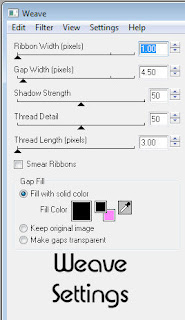
Open up your close up of the tube. Copy and paste it into a new layer above the rectangles.
Position and then go to "selections" and hit invert. Hit delete on your keyboard.
Change the blend mode of the tube to "Luminence(Legacy)"
Deselect all.
Select the rectangle layer again. Add a drop shadow of choice. I used mine with the settings of 4,2, 45, 7.00.
Select the black bars layer now. Go to selections. Select all, float/defloat again.
Now take a color from your tube and black. Make a foreground to background gradient with the following settings.
Linear
Angle: 325
Repeats:5
Invert checked
Fill the black bars with the gradient.
Go to "Adjust" and hit blur. Use a Gaussian Blur set to 20.00.
Now use Penta's Dot and Cross filter with the settings 63, 19, 0.
Add drop shadow of choice. Deselect all.
Select the grey heart layer. Go to selections. Select all, float/defloat again.
Fill with black.
Apply Penta Dot and Cross with the same settings as before.
Then apply Eye Candy 4000 Weave with the same settings.
**It should be automatically the same as last used**
Deselect all.
Now move the word art layers down on the tag. Feel free to use my tag as a guide as to where they go.
Open your tube up. Copy and paste it as a new layer above the word art. Position. (Use my tag as a guide)
Add drop shadow of choice.
Now select the little hearts layer. Go to selections. Select all, float/defloat again.
Fill with the tube color you used in the gradient. Go to "Adjust" and hit add noise. I had it set on Uniform/50%/Monochrome checked.
Drop shadow if you wish.
Select the black letters layer. Go to selections. Select all, float/defloat.
Now make a new layer above that one.
Apply Eye Candy 5 Impact Glass on the default settings using the color from the tube.
Activate the black letters layer again. Apply Penta Jeans set to 23,10.
Deselect.
Add drop shadow to the glittered words layer if you wish.
Now make a new layer and put it at the bottom of all of the current layers.
Fill with the fore/back gradient.
Apply the Heart Mask. Merge group.
Now using the font of choice, type out your name in black. Position using my tag as a guide. Convert to raster layer.
Apply Eye Candy Gradient Glow. Have it on Fat with the width set at 3.0 and soft corners 0%
Drop shadow if you wish.
Add artist information and copyright.
Save as a .png. :)
Hope you enjoyed my tutorial. ^^
Supplies Needed:
PaintShop Pro 9 (any other version should work)
Tube of Choice with close up
I used the artwork of Elias Chatzoudis. If you wish to use his tubes you need to purchase them from here.
Elias Stalker Template
Heart Mask 2
(Both by me)
Font of choice. I am using LD Jilly Nilly
Filters Used
Eye Candy 4000-Gradient Glow/Weave
Penta-Dot Cross/Jeans
Eye Candy 5 Impact-Glass (You could also use the glass setting on Eye Candy 4000)
Ok lets get started. :)
Open the template. Duplicate it and close the original.
Delete the copyright layer.
Select the pink rectangles layer. Go to "Selections".
Select all. Then float and defloat the layer.
Go to Eye Candy 4000 and apply the Weave filter using the following settings.
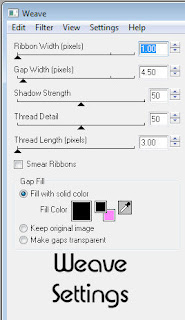
Open up your close up of the tube. Copy and paste it into a new layer above the rectangles.
Position and then go to "selections" and hit invert. Hit delete on your keyboard.
Change the blend mode of the tube to "Luminence(Legacy)"
Deselect all.
Select the rectangle layer again. Add a drop shadow of choice. I used mine with the settings of 4,2, 45, 7.00.
Select the black bars layer now. Go to selections. Select all, float/defloat again.
Now take a color from your tube and black. Make a foreground to background gradient with the following settings.
Linear
Angle: 325
Repeats:5
Invert checked
Fill the black bars with the gradient.
Go to "Adjust" and hit blur. Use a Gaussian Blur set to 20.00.
Now use Penta's Dot and Cross filter with the settings 63, 19, 0.
Add drop shadow of choice. Deselect all.
Select the grey heart layer. Go to selections. Select all, float/defloat again.
Fill with black.
Apply Penta Dot and Cross with the same settings as before.
Then apply Eye Candy 4000 Weave with the same settings.
**It should be automatically the same as last used**
Deselect all.
Now move the word art layers down on the tag. Feel free to use my tag as a guide as to where they go.
Open your tube up. Copy and paste it as a new layer above the word art. Position. (Use my tag as a guide)
Add drop shadow of choice.
Now select the little hearts layer. Go to selections. Select all, float/defloat again.
Fill with the tube color you used in the gradient. Go to "Adjust" and hit add noise. I had it set on Uniform/50%/Monochrome checked.
Drop shadow if you wish.
Select the black letters layer. Go to selections. Select all, float/defloat.
Now make a new layer above that one.
Apply Eye Candy 5 Impact Glass on the default settings using the color from the tube.
Activate the black letters layer again. Apply Penta Jeans set to 23,10.
Deselect.
Add drop shadow to the glittered words layer if you wish.
Now make a new layer and put it at the bottom of all of the current layers.
Fill with the fore/back gradient.
Apply the Heart Mask. Merge group.
Now using the font of choice, type out your name in black. Position using my tag as a guide. Convert to raster layer.
Apply Eye Candy Gradient Glow. Have it on Fat with the width set at 3.0 and soft corners 0%
Drop shadow if you wish.
Add artist information and copyright.
Save as a .png. :)
Hope you enjoyed my tutorial. ^^
Wednesday, May 25, 2011
Welcome to my tutorial site!
I've been tut writing off an on for a couple of years now but with the school year ending I have decided to get at it full time.
I'll be slowly adding to this over time and moving my tuts from my other blog. So bear with me for now.
A few notes before you continue on to the tuts though!
All of my tutorials are written using either PaintShop Pro 9, Photoshop CS5, or Animation Shop. These are not intended to teach basic knowledge of the programs, it is assumed you know most basic functions.
My tutorials are my creation and mine alone. Any resemblance to another tutorial is purely coincidental and not on purpose.
If at any time you have any issues with something on here, feel free to email me.
Thanks!
Abstract ♥
Labels:
static
|
0
comments
Subscribe to:
Comments (Atom)
♥Grab my Blinkie♥

♥ Email Me♥
If you have any questions or want to show off anything you make using my tutorials, feel free to email me.
Please note, if you contact me wishing me to be on your CT, I don't always do tutorials. I am willing to CT, but that fact needs to be taking into consideration.
Please note, if you contact me wishing me to be on your CT, I don't always do tutorials. I am willing to CT, but that fact needs to be taking into consideration.
♥ Comments ♥
Powered by Blogger.















